To use Box AI API, make sure it is enabled by an
admin in the Admin Console. If you want to use
the Box AI APIs in your sandbox, request access
from the Box AI team using this form.
Create a platform application
First you need to create a platform application you will use to make calls. To create an application, follow the guide on creating platform apps.Enable Box AI API access
To interact with Box AI API, you need theai.readwrite scope
added for your application.
Before you add the scope,
make sure that the Box Admin has granted you
the access to Box AI API. If you can’t see the
Manage AI option in your app configuration
settings, contact your admin.
To add a scope:
- Open your application in Developer Console.
- Go to Configuration > Required Access Scopes > Content Actions
-
Select the Manage AI scope. Box Platform will automatically include the scope when making the call. If you are added as an collaborator for a given app, but do not have Box AI API access, you will see the Manage AI scope checked and grayed out. This means the app owner has the AI scope enabled but you cannot change this setting.
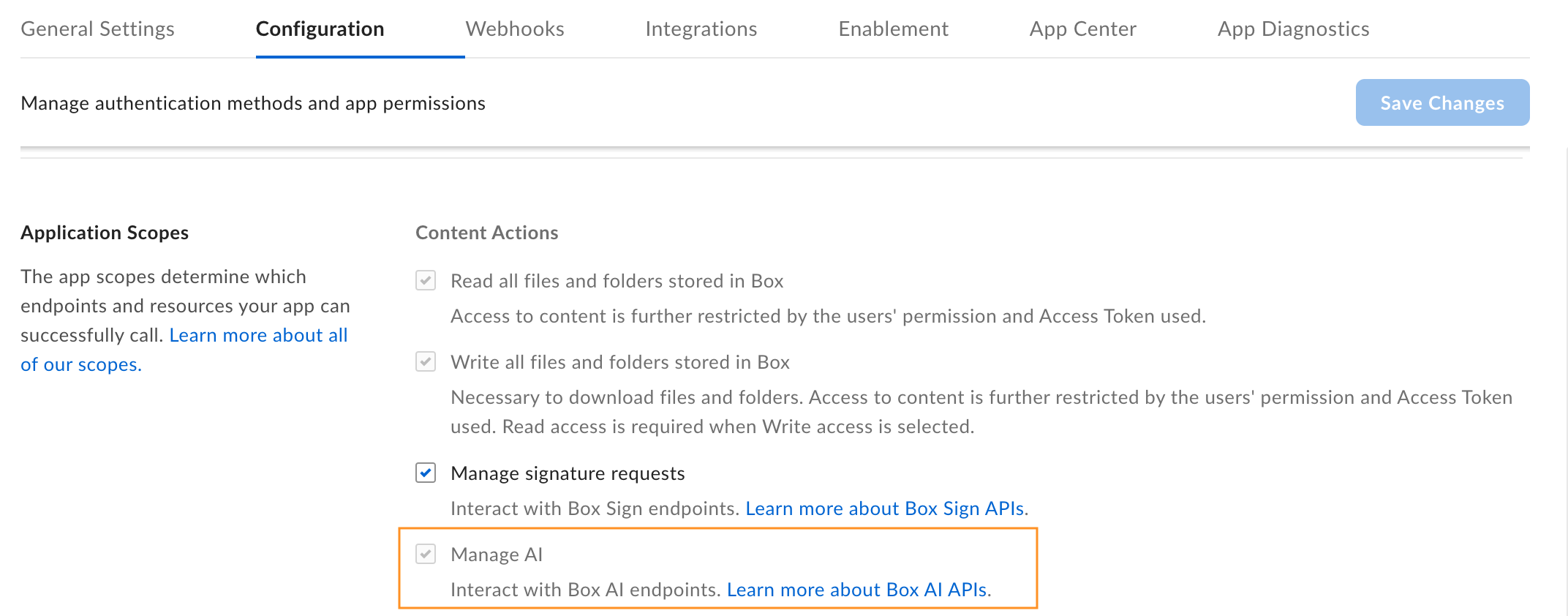
- Submit your app for authorization or enablement. If you want to enable Box AI API for an existing application, you must re-authorize it.
Generate a developer token
You need a developer token to authenticate your app when sending requests. To generate a token:- Go to Developer Console > My Platform Apps.
- Click the Options menu button (…) on the right.
- Select Generate Developer Token. The token will be automatically generated and saved to clipboard.
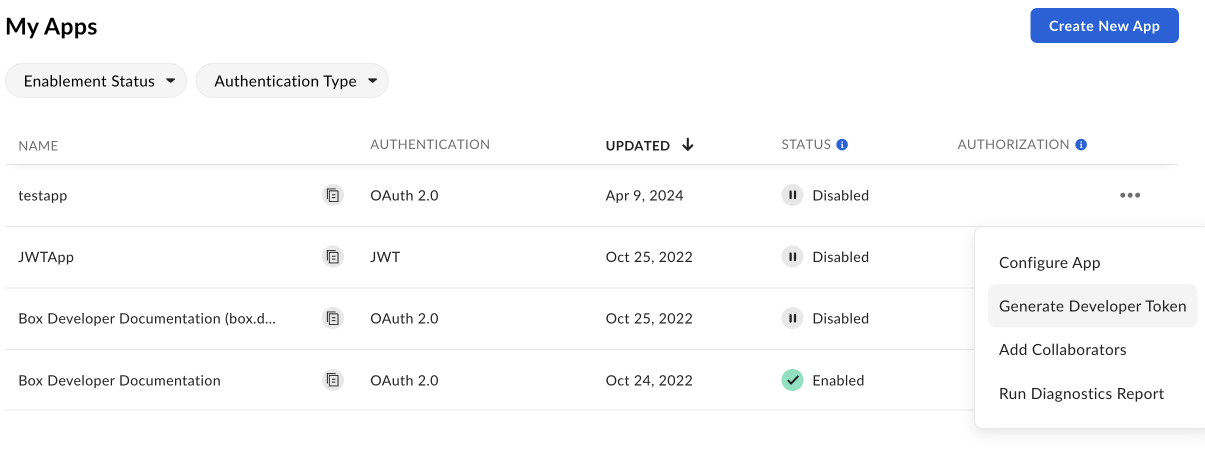
A developer token is only valid for one hour.
