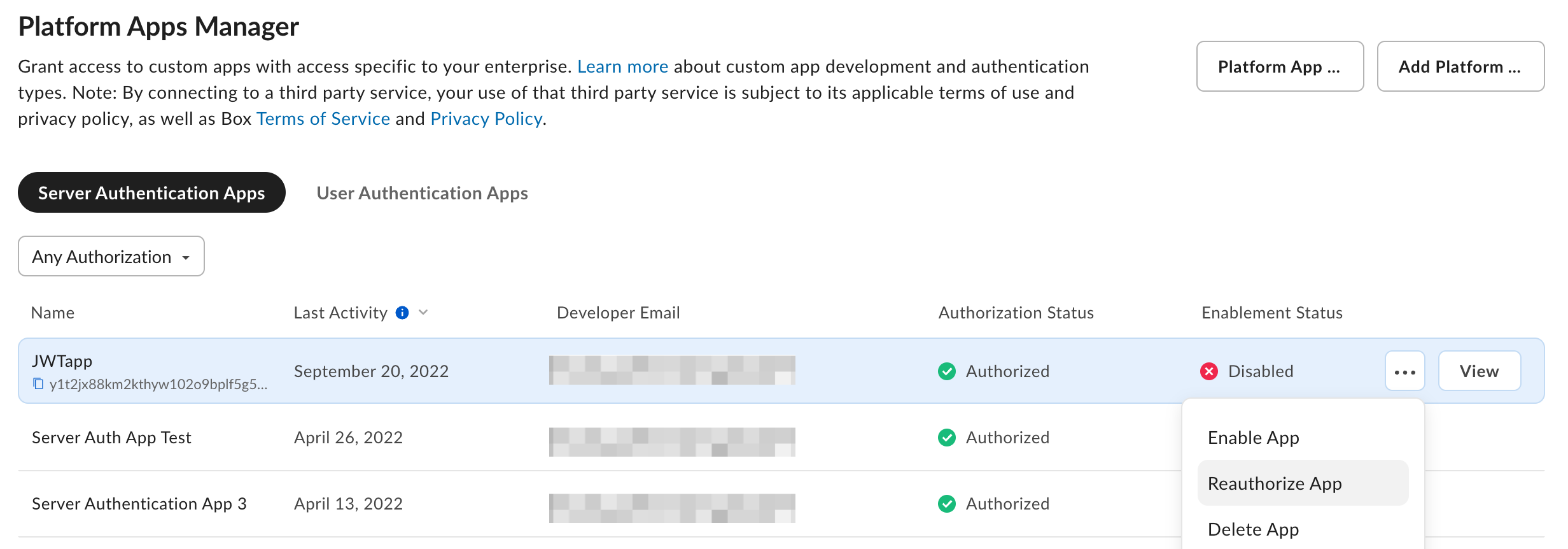You can use My Platform Apps view to quickly look up
the authorization and enablement status of your application.
Approval Notifications
A semi-automated process to submit an app approval is available in the Developer Console for all platform application types.Server authentication apps
Navigate to the Authorization tab for your application in the Developer Console.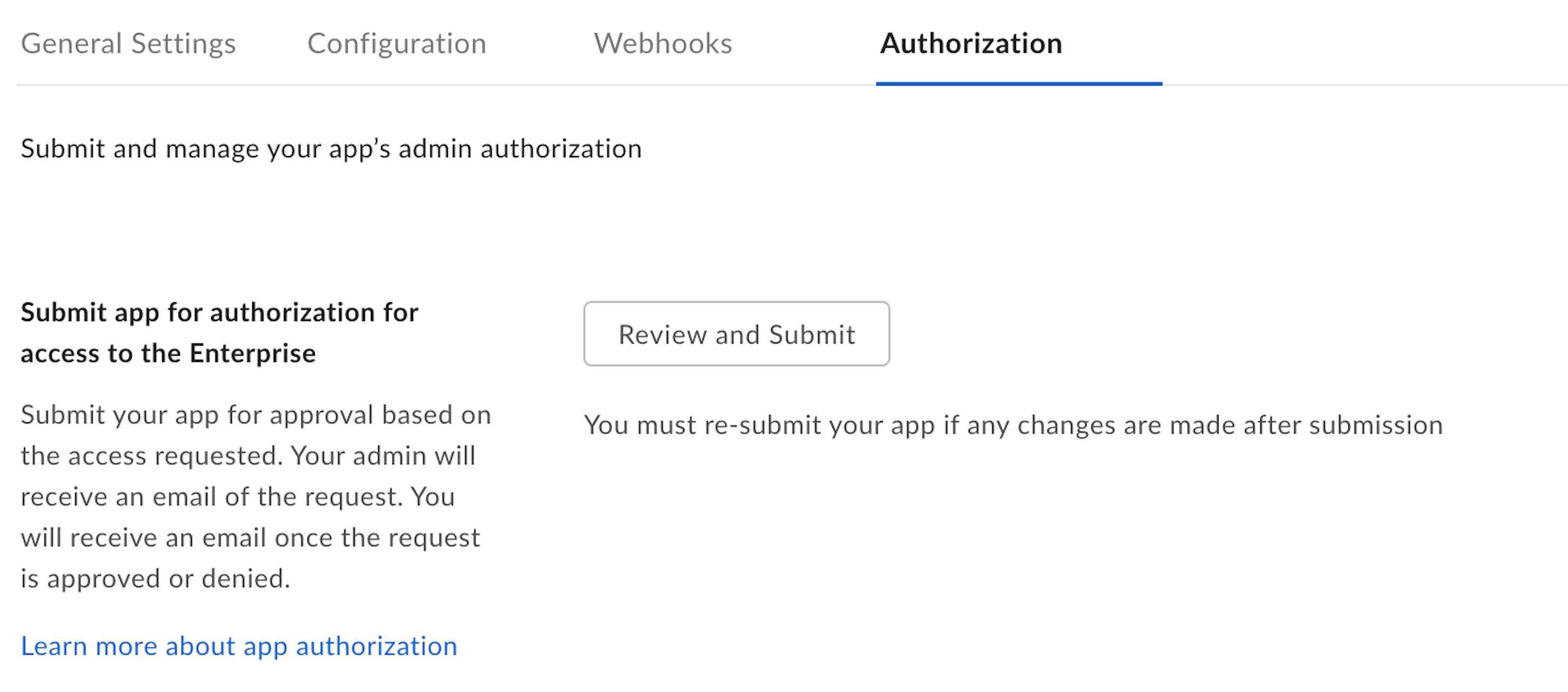
User authentication apps
Navigate to the Enablement tab for your application in the Developer Console.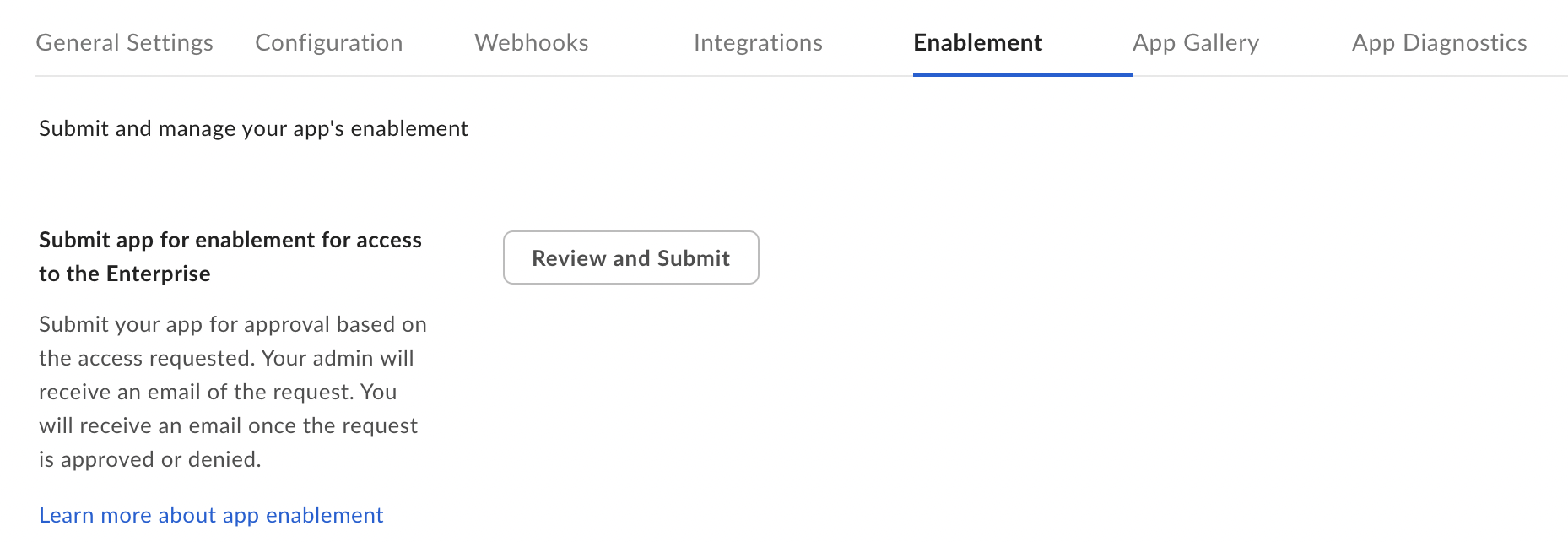
Manual Approval
The following steps provide instructions on how to manually approve the application.As a developer
- Navigate to the Configuration tab for your application in the Developer Console.
- Scroll down to the OAuth 2.0 Credentials section and copy the Client ID value to provide to a Box Admin.
copy button.
Finding a Box AdminIf you don’t know your enterprise Admin, go to your Box Account
Settings page and scroll to the bottom. If an admin contact is set
you should see their contact information under “Admin Contact”.
As an Admin
- Navigate to the Admin Console and select the Apps tab (1) from the left navigation panel.
- Click the Platform Apps Manager tab (2) at the top of your screen.
- For both Server and User Authentication Apps screens, click the Add App (3) button in the top right corner to add a new app.
- Alternatively, you can use the Platform Apps Manager table menu (4) to authorize and enable apps.
Server Authentication Apps
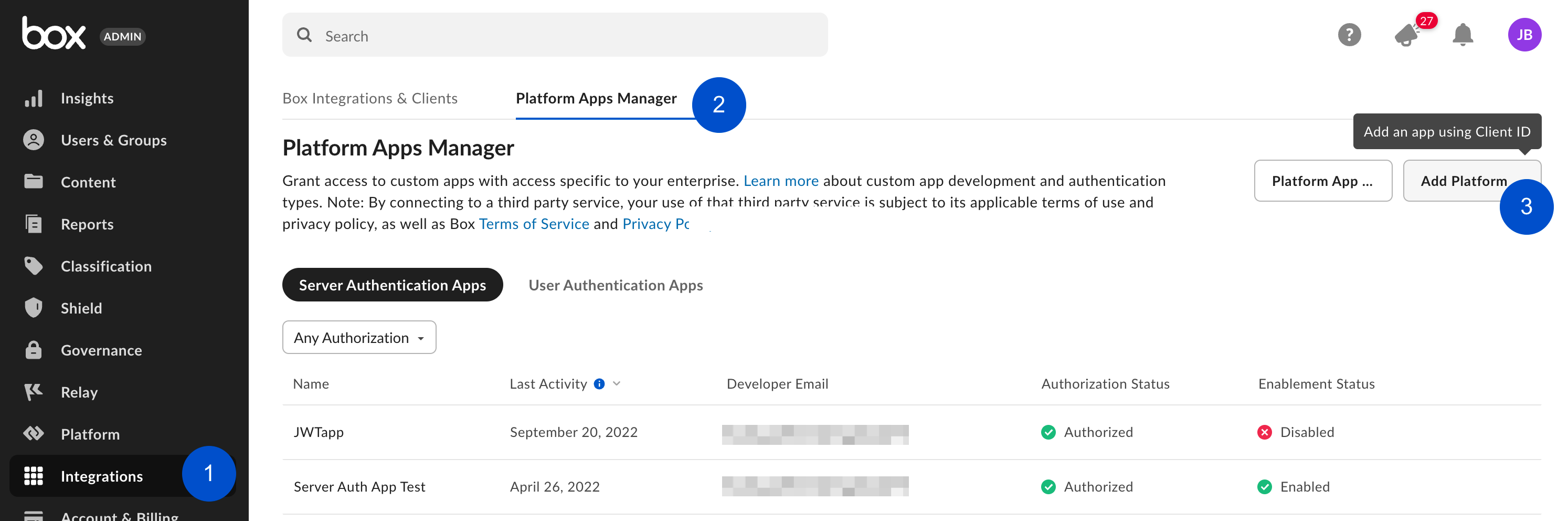
User Authentication Apps
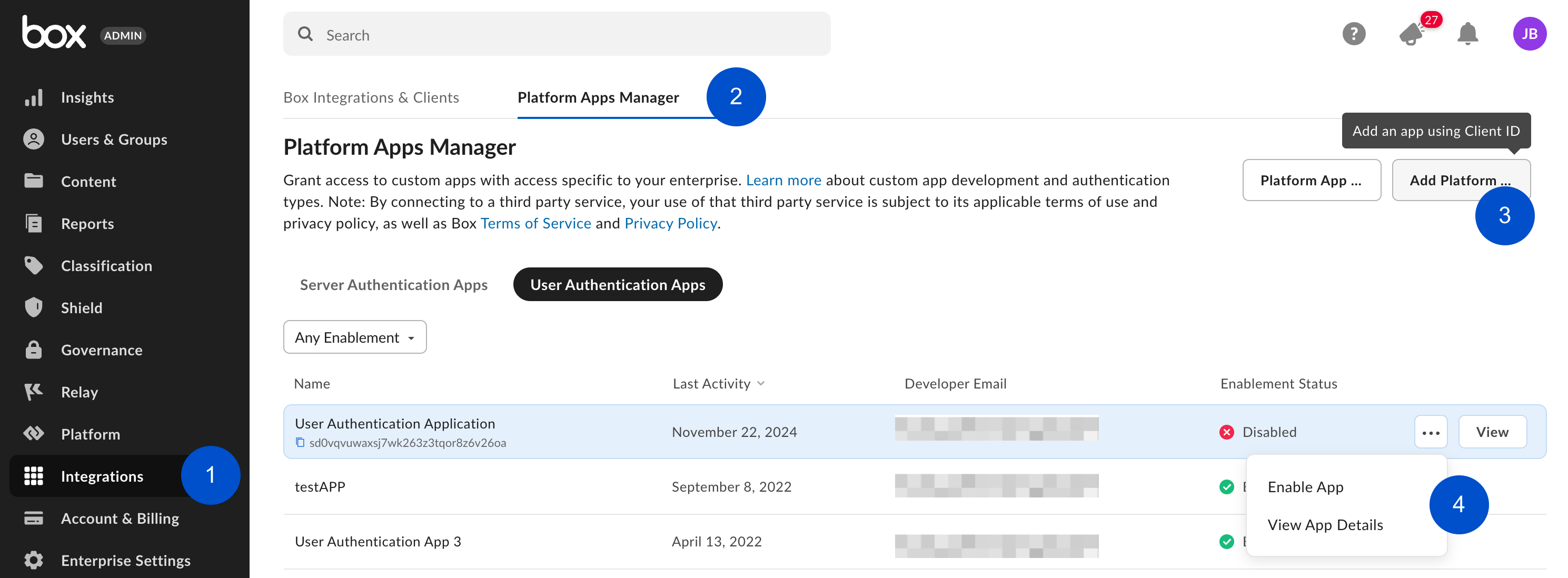
Re-authorization on changes
When the application’s scopes or access level change the application needs to be re-authorized. Repeat the process above and request a new Access Token for the new changes to take effect. In the same section where the application was initially authorized, an Admin can re-authorize the application by clicking on the ellipses to the right of the application name to Reauthorize App.