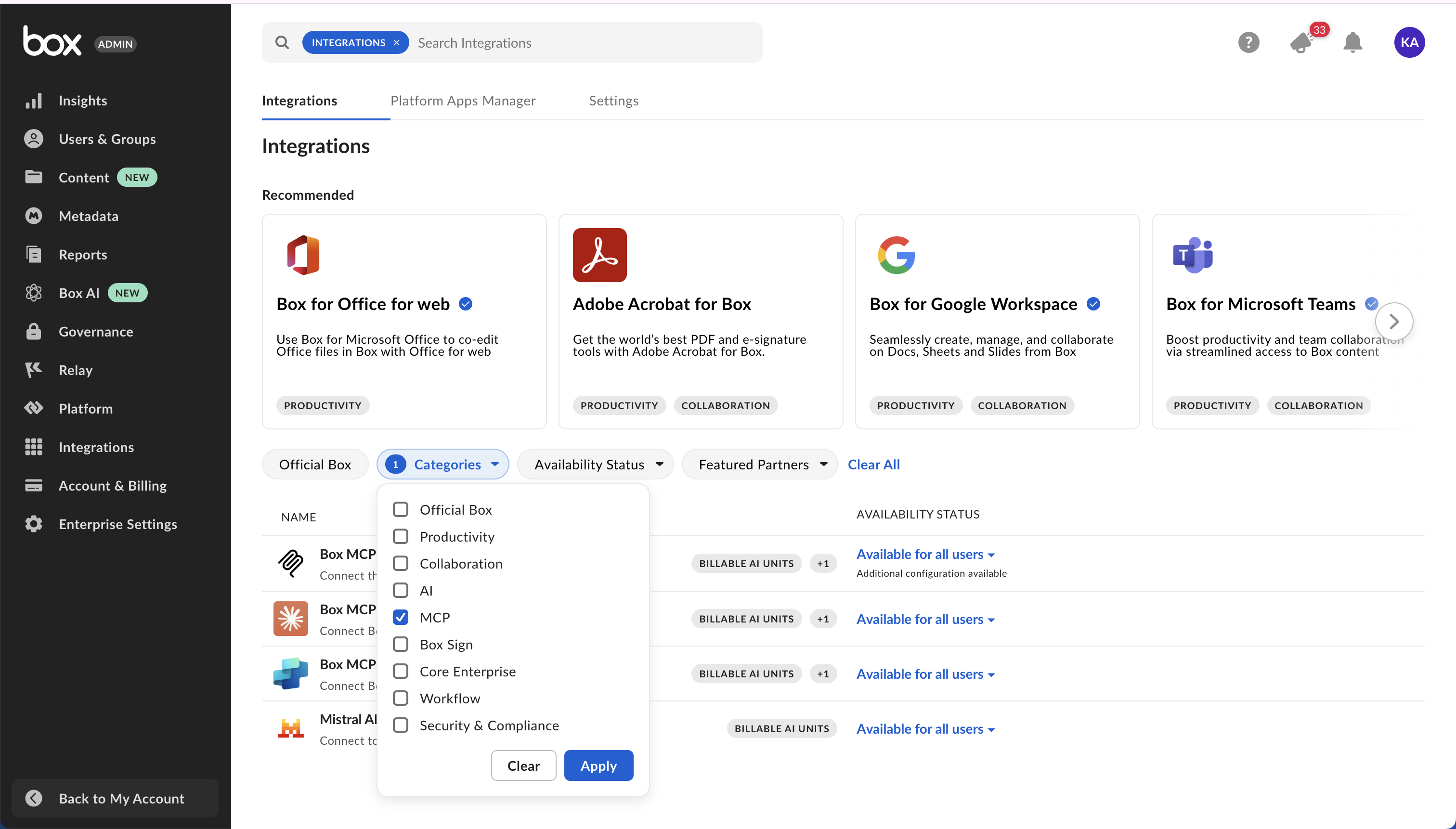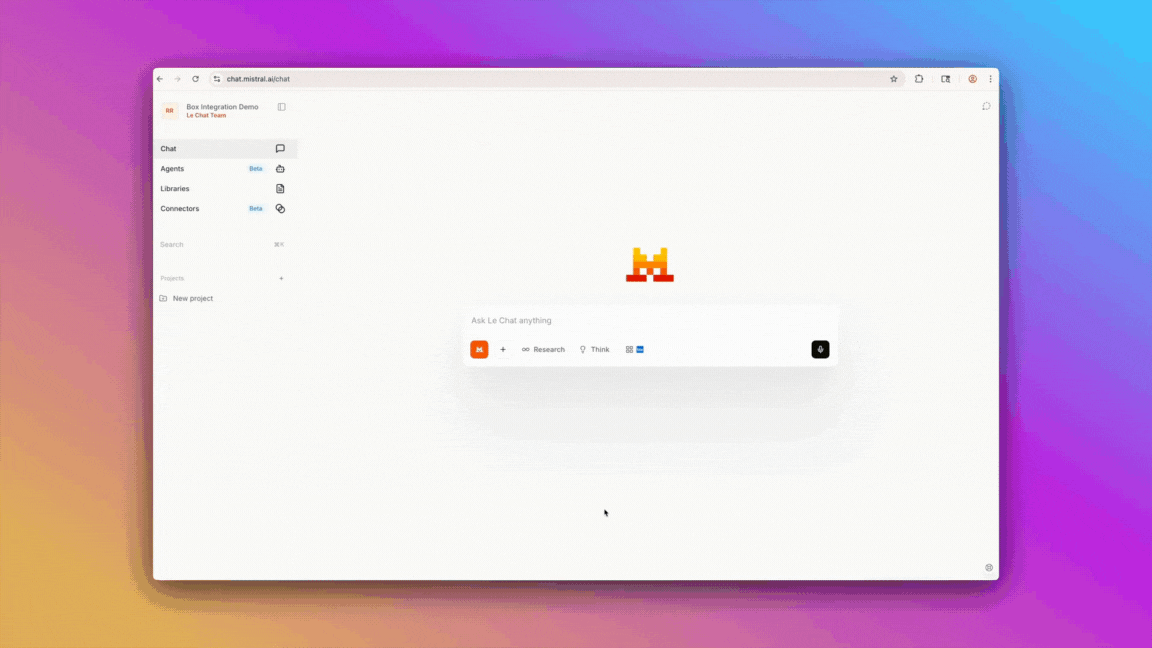Remote Box MCP server is a standardized way for AI Agents to connect and interact with third-party applications like Box, enabling seamless access to content and AI capabilities across platforms. The Box MCP server acts as a bridge that allows leading AI Agent platforms — such as Copilot Studio, Claude Enterprise, Mistral Le Chat — to securely query and utilize Box data and AI-powered tools without exposing raw file content. Through OAuth authorization, users can grant AI Agents controlled access to their Box accounts, enabling intelligent document handling, advanced search, and multi-file AI queries directly within these external AI environments.
Access and manage predefined Box MCP servers
- Click Integrations in the sidebar of Box Admin Console.
- Use Categories filter and choose MCP or search for a predefined Box MCP server in the search field search at the top of the window.
- Beside the selected MCP server, click the state, then select the state you want to enable.
Create an unlisted Box MCP server
- Click Integrations in the sidebar of Box Admin Console.
- Search for Box MCP server in the search field search at the top of the window.
- Hover on the Box MCP server application, then click Configure.
- In the Additional Configuration section, click on + Add Integration Credentials.
- Enter integration name and click Save.
- Expand details of the newly created entry.
- Copy the generated Client ID and Client Secret.
- Enter the Redirect URI provided by the external MCP client.
- Under Access Scopes, enable Content Actions.
Add Box MCP server on the Client Side
Exact steps for adding Box MCP server may vary depending on the AI platform. Refer to your platform’s documentation for client-side setup instructions. Check this sample code for reference:
To connect to Box from the AI Agent platform, you need to:
- Add endpoint URL:
https://mcp.box.com
- Pass client ID and client secret. Box generates these in the Integration Credentials section of your Admin Console when configuring the Box MCP server, above.
- Pass an MCP name:
box-remote-mcp
- Provide an
authorization_token
response = await client.beta.messages.create(
model="claude-3-opus-20240229", # Or your preferred model
max_tokens=4096,
messages=conversation_history,
mcp_servers=[
{
"type": "url",
"url": "https://mcp.box.com",
"name": "box-remote-mcp",
"authorization_token": BEARER_TOKEN,
}
],
betas=["mcp-client-2025-04-04"]
)
ChatGPT
To add the remote Box MCP server in ChatGPT, follow these steps:
- Go to Box > Admin Console > Integrations and find Box MCP Server - either by using the MCP Category filter, or by using the search bar at the top of the page.
- Go to Configuration.
- Click the Add Integration Credentials button to generate new credentials.
- In Redirect URIs, change the Box redirect URIs to: https://chatgpt.com/connector_platform_oauth_redirect
The Client ID and Client Secret are displayed. These will be required later for ChatGPT to make the authorization connection.
- Check the Access scopes:
- Read all files and folders stored in Box.
- Read and write all files and folders stored in Box.
- Manage AI Requests.
- Click Save.
- On the ChatGPT side, as a ChatGPT Workspace admin, click the profile in the bottom-left corner.
- Click Settings > Apps & Connectors > Advanced Settings.
- Toggle the Developer mode on.
This enables you to add custom connectors.
- Go back to Apps & Connectors.
- Click Create at the top-right corner of the modal.
- Fill in the data:
- Name: For example,
Box MCP Server Connector.
- MCP Server URL: https://mcp.box.com
- OAuth Client ID: Found in Box Admin Console > Integrations > Box MCP Server > Configuration.
- OAuth Client Secret: Found in Box Admin Console > Integrations > Box MCP Server > Configuration.
- Select the
I understand and want to continue checkbox and click Create.
- Authorize the Box user.
If an error displays, such as Something went wrong with setting up the connection, you can continue to click through. The setup should work even if this displays.
- Test the setup by going to the chat, clicking the + icon, then hovering over More and selecting the newly added connector. Make sure that the other, built by OpenAI Box connector, is turned off or disconnected, so the answer is provided by the custom connector.
- If you want to add this connector for the whole workspace, you can publish it within ChatGPT Workspace.
Claude
To start using the remote Box MCP server in Claude, go to Claude app settings and click Connectors. Within this view click Browse connectors and choose Box. Ensure to grant Claude access to Box.
See a demo video that showcases how to connect Box MCP with the Claude desktop app.
Copilot Studio
To add the remote Box MCP server, follow the instructions provided by the Copilot Studio side. Detailed steps and guidance are available in the official Microsoft documentation: Add an MCP Server in Copilot Studio.
Azure API Center
To add the remote Box MCP server in Azure API Center’s Enterprise Registry, follow the instructions provided by Azure. Detailed steps and guidance are available in the official Microsoft documentation: Add an MCP Server in Azure API Center’s Enterprise Registry.
Amazon Quick Suite
To add the remote Box MCP server in Amazon Quick Suite, follow these steps:
- In the Amazon Quick Suite console, choose Integrations and create new integration by choosing Model Content Protocol.
- Enter a name and a description in the Create integration page.
- Set the MCP server endpoint to
https://mcp.box.com.
- Choose Auto-publishing to make the integration immediately available for personal use.
- Click Next, select the authentication method, and provide the required configuration.
- For OAuth, use the client credentials you created in the Box Developer Console when configuring the Box MCP server.
- Add token URL:
https://api.box.com/oauth2/token.
- Add authorization URL:
https://account.box.com/api/oauth2/authorize.
- Ensure the Amazon Quick Suite redirect URI is allow‑listed in Box Platform App settings.
- Grant access to Box.
- Select Create and continue, review the integration, then Next. Optionally share the integration with other users.
For details, see Amazon Quick Suite documentation: Model Context Protocol (MCP) integration.
Anthropic’s Messages API
Connect the remote Box MCP server with Anthropic’s Messages API. Clone this sample chat bot project to get started quickly. It allows you to have a conversation with an Anthropic model, which has access to tools provided by the Box remote MCP server.
Watch a video that features a demo project, a React based chat bot that leverages remote Box MCP.
Mistral AI’s Le Chat
To enable Box MCP for Mistral AI’s Le Chat, visit connectors page, click Connect and grant access to Box. Alternatively, directly form the chat view, click Tools and choose Box.
GitHub Copilot
To set up the Box MCP server with GitHub Copilot, go to the overview page and click Install MCP server. You’ll be redirected to the VS Code editor. Click Install and complete OAuth to grant access to Box.
You may need to manually enter your Client ID and Client Secret. When registering your OAuth application, make sure to include following redirect URIs:
http://127.0.0.1:33418
https://vscode.dev/redirect
Using Box AI Features with the MCP Server
When you use Box AI in third-party applications, you can achieve the best experience and highest quality results by accessing the applications through the Box MCP server. This ensures full functionality, improved performance, and a seamless user experience.
The remote Box MCP server provides access to a comprehensive set of tools that enable AI agents to interact with Box content and features. These tools are organized by functional category to help you quickly identify the right capabilities for your use case.
User and authentication
Manage user authentication and retrieve information about the authenticated user.
| Tool | Description |
|---|
who_am_i | Returns detailed information about the currently authenticated Box user. |
Content management
Manage files and folders, perform searches, and handle content operations across your Box environment.
File operations
| Tool | Description |
|---|
get_file_content | Returns the content of a file stored in Box. |
get_file_details | Gets comprehensive file information from Box including metadata, permissions, and version details. |
update_file_properties | Updates file properties, including name, description, tags, and collections. |
upload_file | Uploads a new file to Box. |
upload_file_version | Uploads a new file version by providing the entire file contents to update an existing file in Box. |
Folder operations
| Tool | Description |
|---|
create_folder | Creates a new folder in Box. |
get_folder_details | Retrieves comprehensive folder information including metadata, permissions, and collaboration settings. |
list_folder_content_by_folder_id | Lists files, folders, and web links in a folder. |
update_folder_properties | Updates folder properties, including name, description, tags, and collections. |
Search
| Tool | Description |
|---|
search_files_keyword | Searches for files using keywords. Supports metadata filters, file extension filtering, and field selection. |
search_folders_by_name | Searches for folders within Box by name using keyword matching. |
Box AI
Use AI-powered tools to ask questions, extract insights, and analyze content across files and hubs.
| Tool | Description |
|---|
ai_qa_hub | Asks a question to a Box Hub using Box AI. |
ai_qa_single_file | Asks a question to a single file using Box AI. |
ai_qa_multi_file | Asks a question to multiple files using Box AI. |
ai_extract_freeform | Extracts metadata from files using Box AI in freeform format without requiring predefined template structures. |
ai_extract_structured | Extracts structured metadata from files using Box AI based on either custom fields definition or an existing metadata template. |
Collaboration
Enable team collaboration through comments, shared links, and collaboration management tools.
| Tool | Description |
|---|
create_file_comment | Creates a new comment on a specific file. |
list_file_comments | Lists all comments on a specific file. |
list_tasks | Lists all tasks associated with a specific file, including status, message, and due dates. |
Hubs
Create and manage Box Hubs for organizing collaborative content and resources around specific topics or projects.
| Tool | Description |
|---|
add_items_to_hub | Adds files, folders, or web links to a specific hub. |
create_hub | Creates a new hub. |
get_hub_details | Retrieves detailed information about a specific hub. |
get_hub_items | Gets items (files and folders) associated with a specific hub. |
list_hubs | Lists all hubs accessible to the authenticated user. |
update_hub | Updates the title and description of a specific hub. |