Adding domains to a safelist was added in Box Tools version 4.5.0.
Safelisting on Windows
Before starting the domain safelisting installation, please download the required scripts from the provided.rar
here.
Per User Installation
OpenAdd_OpenWith_WhiteListed_Domain.reg in a text editor.
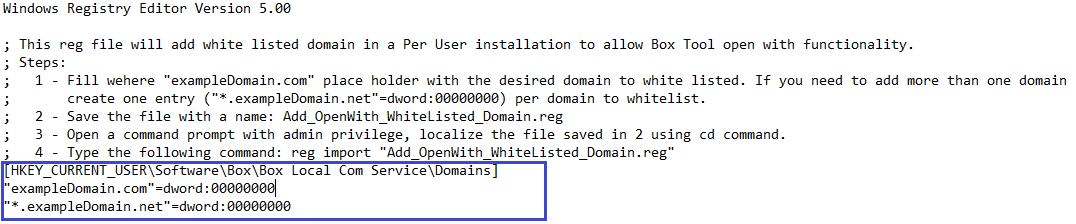
Additional entries can be added on a new line.

Per Machine Installation
Open the following file in a text editor:x64:Per Machine\64 bit\Add_OpenWith_WhiteListed_Domain.regx86:Per Machine\32 bit\Add_OpenWith_WhiteListed_Domain.reg
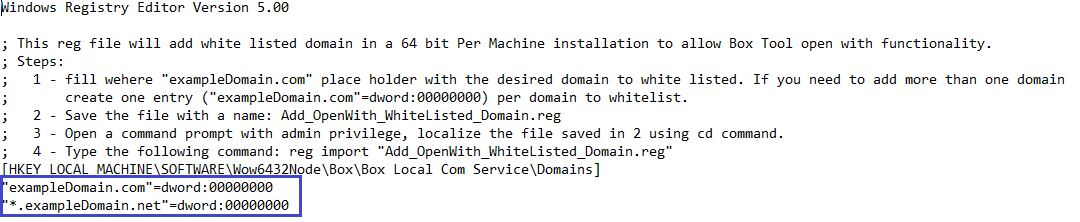
Additional entries may be added on a new line.

Box Edit.exe) using
one of the following methods.
Via the command prompt
In a command prompt, enter:net stop "Box Local Com Service"net start "Box Local Com Service"

Via the UI
PressWindows + R and type services.msc.

Box Edit.exe by finding Box Edit in the system tray.

%programfiles%\Box\Box Edit and run Box Edit.exe.
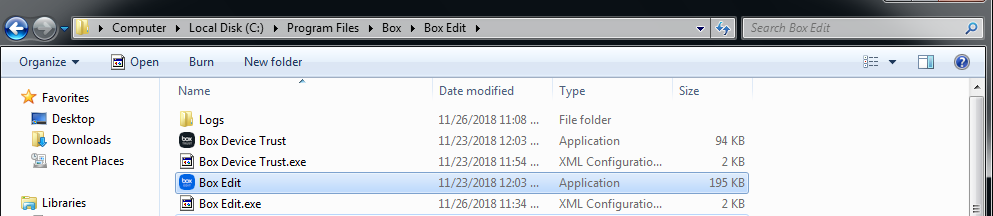
Removing
- Run
Remove_ALL_OpenWith_WhiteListed_Domain.regto remove all domains at once - Run
Remove_OpenWith_WhiteListed_Domain.regto remove specific domains. Use the instructions above to add domains to this .reg, which will remove domains.
Safelisting on MacOS
Steps
Download the bash script here. Open the Terminal, go to the folder where the bash script was downloaded, and add the right permissions by running this command:Notes
- When safelisting domains ensure you are entering the domains without the HTTP protocol (for example without
https://) or any trailing path likeyourdomain.com/page/3. - All requests most come from a secure origin via HTTPS.
- Safelisting subdomains and ports is possible as the wildcard
*is supported. For example, all subdomains could be safelisted by adding*.yourdomain.comto your list.
