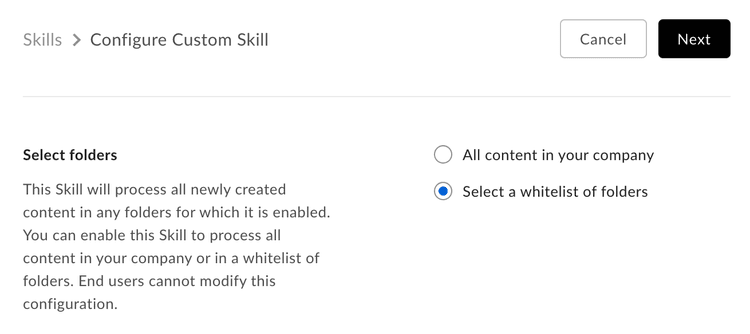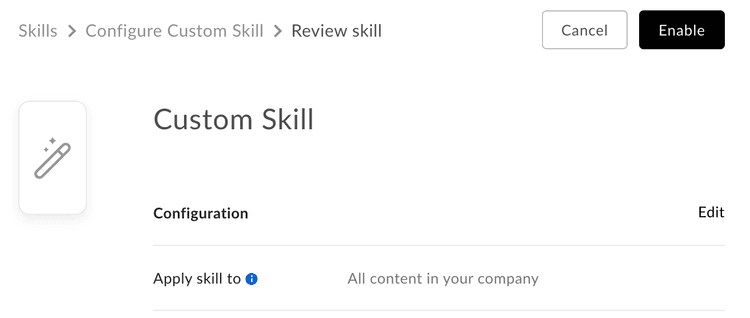Custom Skill Approval
Custom Skill Approval
Custom Skills will must be enabled on a folder by the enterprise's Box Admin before use.
As a developer
As the developer, navigate to the application in the Developer Console and copy the application's Client ID to provide to your admin.
As an Admin
To enable a Custom Skill application, navigate to the Skills section of the Box Admin Console and click the "Add Skill" link to add a new skill.
Enter the Client ID (API key) for the Custom Skill application. This is the Client ID provided by the developer.
Click "Next" and select the folder(s) where the Box Skill application should operate.
There are two options here:
- All content in your company authorizes the Skill at the root folder of every user. This results in every file uploaded to any folder being processed by the Box Skill application.
- Select a list of folders enables the application to a specific folder or set of folders on which the Skill application operates.
Click "Enable Skill" and accept the terms and agreements. The Custom Skill is now enabled. Any new content added to the selected folder(s) will now trigger an event to be sent to the Invocation URL configured in the Box Developer Console.